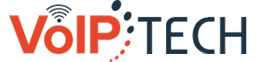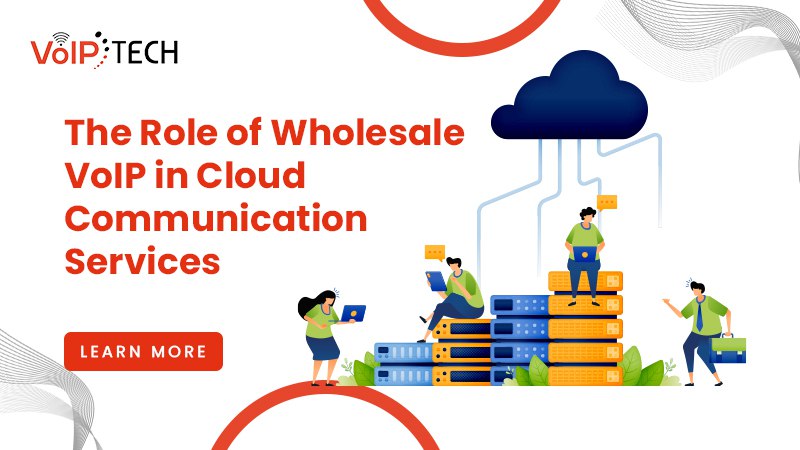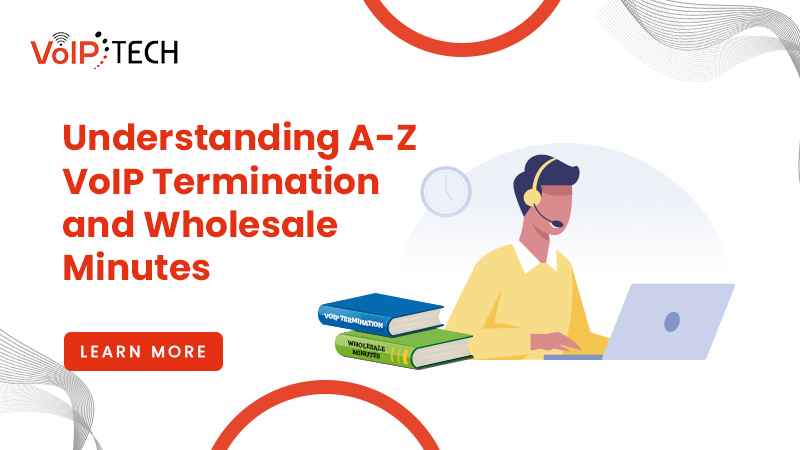Troubleshooting Tips for IP Phone System Issues
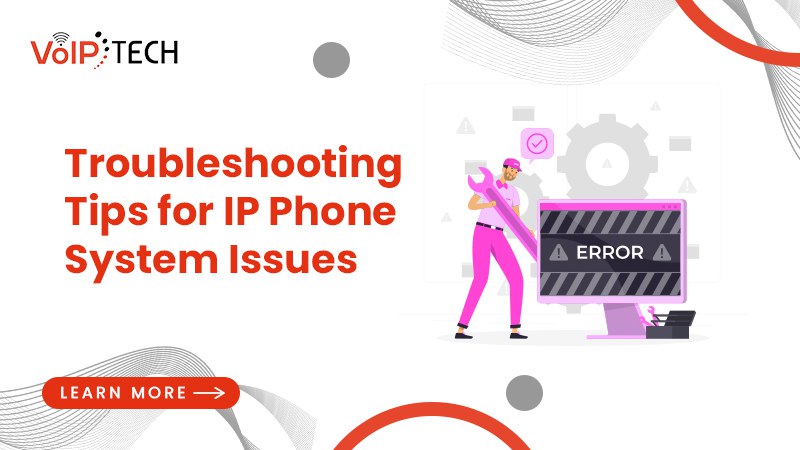
In the modern business landscape, effective communication is
paramount, and many organizations rely on IP phone systems for their telephony
needs. However, as with any technology, issues can arise that disrupt
communication and hinder productivity. Understanding how to troubleshoot these
problems can help maintain smooth operations. Below are common challenges faced
with IP phone systems and unique strategies to resolve them.
1.
Absence of a Dial Tone
Issue: When
your IP phone fails to produce a dial tone, it prevents outgoing calls and
disrupts communication.
Troubleshooting Steps:
Inspect Network Connectivity: Confirm that
your phone is properly connected to the network. Check that the Ethernet cable
is firmly plugged in and that there are no visible signs of damage.
Verify Power Supply: If your device relies on Power over Ethernet (PoE), ensure that the switch or injector is operational. For models with external power adapters, check the outlet and power connection.
Restart the Device: Restarting the phone
can often resolve temporary glitches. Disconnect the power, wait a moment, then
reconnect it to restart the system.
2.
Degraded Call Quality
Issue: Poor
call quality can manifest as static, echoes, or delays, complicating
conversations.
Troubleshooting Steps:
Assess Bandwidth Availability:
Insufficient bandwidth can lead to audio issues. Use an online speed test to
check your connection speed; a minimum of 100 kbps per call is recommended for
clear audio.
Implement Quality of Service (QoS): Configure your network to prioritize voice traffic through QoS settings. This ensures that VoIP calls receive sufficient bandwidth.
Switch to Wired Connections: If using a wireless connection, consider
plugging your phone directly into the router with an Ethernet cable. Wired
connections typically offer more stability and better sound quality.
3. Inability to Receive Calls
Issue: Not
receiving incoming calls can lead to missed connections and frustrated clients.
Troubleshooting Steps:
Review Do Not Disturb Settings: Check if
the Do Not Disturb (DND) function is activated on your phone. If so,
disable it to allow incoming calls.
Examine Call Forwarding Settings: Verify that call forwarding isn't enabled to another number. If it is, deactivate it to ensure calls come directly to your device.
Firewall Configuration: Ensure that your network firewall isn’t
obstructing VoIP traffic. Check the firewall settings and open the necessary
ports for your phone system.
4. Frequent Call Drops
Issue: Calls
dropping unexpectedly can disrupt conversations and reduce productivity.
Troubleshooting Steps:
Evaluate Network Stability: Fluctuations
in network performance can cause dropped calls. Run ping tests to check your connection
quality.
Reboot Your Router: Restart your network router and any intermediary switches. This action can refresh connections and often resolves connectivity issues.
Update Device Firmware: Keeping your IP phone’s firmware current is
essential. Manufacturers frequently release updates that fix bugs and enhance
functionality.
5.
Error Messages Displayed
Issue: Error
messages related to registration or connectivity can hinder phone
functionality.
Troubleshooting Steps:
Check Configuration Settings: Review the
settings on your phone. Ensure that the SIP server information, including
username and password, is entered correctly.
Confirm Network Connection: Ensure your phone is connected to the network. If necessary, reconnect or adjust the settings accordingly.
Re-register the Device: If error messages
persist, attempt to re-register your phone with the SIP server, which can often
resolve registration issues.
6. Limited Access to Features
Issue: Users
may find themselves unable to access certain functionalities like voicemail or
call forwarding.
Troubleshooting Steps:
Activate Necessary Features: Ensure that
desired features are activated in your phone system settings. Contact your
service provider if assistance is needed.
Check User Permissions: Confirm that your user profile has the appropriate permissions to access specific features, as restrictions may be based on user roles.
Consult the User Manual: Refer to the user manual or online resources for your IP phone model. This can provide specific guidance on how to access and configure various features.
Conclusion
Troubleshooting IP phone system issues may appear challenging, but many common
problems have straightforward solutions. By recognizing potential issues and
applying the appropriate fixes, businesses can minimize downtime and ensure
seamless communication. Regular monitoring of network conditions, keeping
devices updated, and ensuring proper configurations will create a more efficient
experience with your IP phone system. If challenges persist, reaching out to
your service provider for expert assistance is always a good idea.